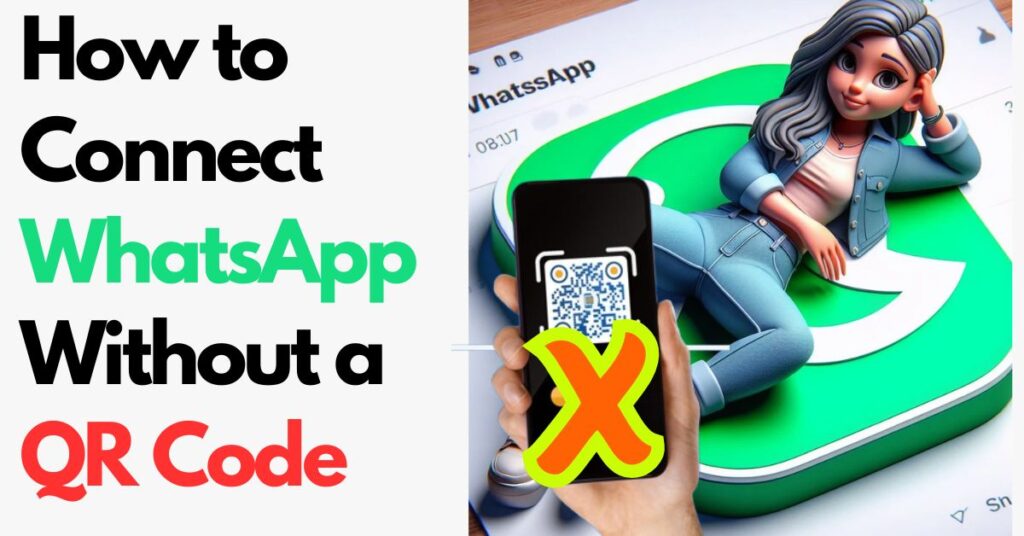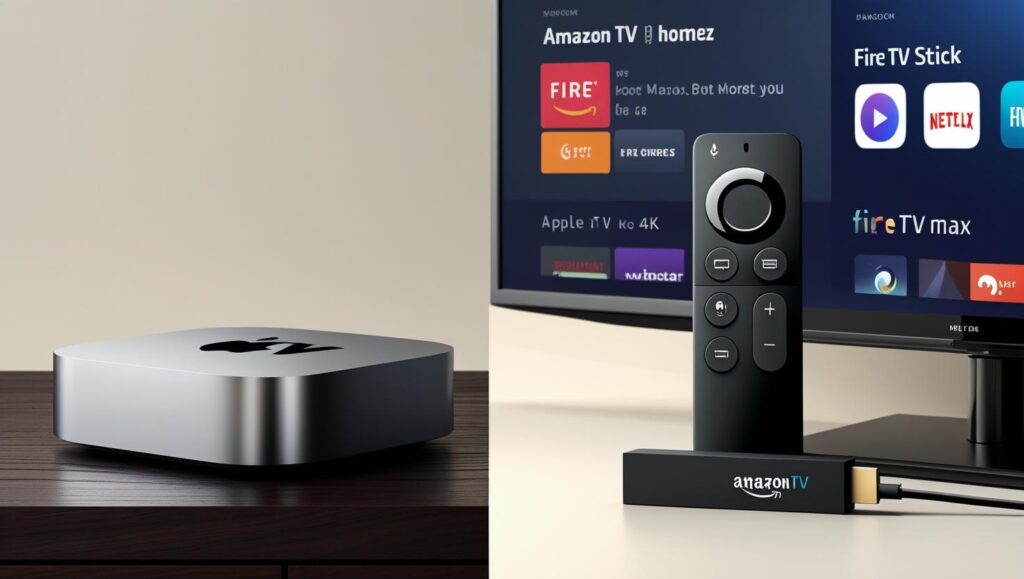We’ve all been there—you pick up your phone, tap in your passcode, and suddenly… nothing. Maybe you forgot the pattern, PIN, or password. Maybe a toddler (or a mischievous friend) changed it without your knowledge. Whatever the reason, being locked out of your own device is frustrating, especially when you worry about losing precious photos, messages, and files.
The good news? In most cases, you can reset your screen lock without wiping your data. This guide covers proven methods for Android and iOS, explains why some techniques work, and provides step-by-step instructions to regain access safely.
Why Do Phones Get Locked? (And Can You Bypass It?)
Before diving into solutions, it helps to understand how phone security works:
- Android: Uses encryption tied to your lock screen. If you enter the wrong password too many times, the device may lock you out or trigger a factory reset.
- iPhone: Apple’s Secure Enclave makes brute-force attacks nearly impossible. Too many failed attempts can disable the phone permanently (“iPhone is disabled”).
Key Insight: Manufacturers prioritize security, so bypassing a lock screen without credentials is difficult—but not always impossible.
Method 1: Reset via Google/Apple Account (Android & iOS)
For Android Users
If your phone is linked to a Google account, you might see a “Forgot Pattern?” option after multiple failed attempts. Here’s how to use it:
- Enter an incorrect pattern/PIN 5+ times.
- Tap “Forgot Pattern” or “Forgot PIN.”
- Sign in with your Google Account credentials (the one synced to the device).
- Reset the lock screen password.
Note: This only works on older Android versions (typically pre-Android 10). Newer devices require stricter verification.
For iPhone Users
If you’ve enabled “Find My iPhone,” you can erase the device remotely—but this deletes all data. However, if you’ve backed up to iCloud, you can restore afterward:
- Go to iCloud.com and log in.
- Select “Find My iPhone.”
- Choose your device and click “Erase iPhone.”
- Set it up as new and restore from iCloud Backup.
Limitation: Without a backup, data loss is inevitable.
Mobile Insights Pro
Advanced mobile number analysis system
Method 2: Using Smart Lock (Android Only)
Google’s Smart Lock feature can automatically unlock your phone in trusted situations:
- When connected to your home Wi-Fi
- When your phone detects your location (e.g., your workplace)
- When paired with a trusted Bluetooth device (like your smartwatch)
How to Use It If You’re Already Locked Out:
- Take your phone to a trusted location (where Smart Lock was enabled).
- Connect to a trusted Wi-Fi or Bluetooth device.
- The phone might unlock without requiring a password.
Note: This isn’t foolproof, but it’s worth a try if you’ve previously set it up.
Method 3: ADB (Android Debug Bridge) – For Tech-Savvy Users
If USB debugging was enabled before you got locked out, you can use ADB to remove the lock screen:
- Connect your phone to a computer via USB.
- Open Command Prompt/Terminal and enter:
adb shell rm /data/system/gesture.key- Reboot the device—the lock screen should be gone.
Caution: This requires prior ADB setup. If USB debugging was off, this won’t work.
Method 4: Factory Reset (Last Resort – Data Loss Risk)
If nothing else works, a factory reset is the nuclear option:
Android Recovery Mode
- Power off the device.
- Hold Power + Volume Up (varies by brand) to enter Recovery Mode.
- Select “Wipe Data/Factory Reset.”
iPhone Recovery Mode
- Connect to a computer and open iTunes/Finder.
- Force restart (iPhone 8+: Press Volume Up > Volume Down > Hold Side Button).
- Select “Restore” (not “Update”) to wipe the device.
Pro Tip: If you’ve backed up to Google Drive or iCloud, you can restore data afterward.
How to Prevent Future Lockouts
- Set Up Biometric Unlock (fingerprint/face recognition).
- Use a Password Manager to store complex PINs.
- Enable Find My Device (Android) or Find My iPhone (iOS).
- Regular Backups (Google Drive, iCloud, or local storage).
Final Thoughts
Resetting a screen lock without losing data is possible—if you’ve prepared in advance (backups, Smart Lock, ADB). If not, a factory reset may be unavoidable.
Action Step: Today, double-check your backup settings and enable biometric login. A few minutes now could save you hours of frustration later.
Have you ever been locked out of your phone? What worked for you? Share your story below! 🚀